Standard 4: The Online Environment Includes Learner And Teacher Interactions That Are Designed To Support And Progress Learning.
4.1. Opportunities for learner-to-learner interactions are provided.
4.1.1. Opportunities and tools for both synchronous and asynchronous communication between learners are provided.
- What to do? Check if the learning package provides opportunities and tools for learners to communicate both synchronously (e.g., by phone, video, or in-person) and asynchronously (e.g., via email, messages, recorded videos etc.)
- Where to focus? You may want to look at the Course Profile/Unit Outline, Weekly Learning Schedule / Plan, or Discussion Boards to find information on how learners can communicate with one another.
- What to look out for, specifically? Synchronous communication may be provided through online meetings using video conferencing tools like Zoom or Microsoft Teams. Asynchronous communication may be facilitated by a range of platforms like Padlet, VoiceThread, Google Docs, email, discussion forum, etc.
- Further information: You may read more about synchronous and asynchronous communication here: https://hypercontext.com/blog/communication/synchronous-vs-asynchronous-communication
- Tip: The information and tools for communication may be presented in different parts of the course site dependent on the purpose of communication, e.g. for discussion of tasks or clarifying assessment requirements, therefore make sure you have a quick look through the key content areas of the learning package so as not to miss important information.
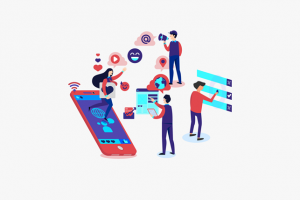
Modes of communication: Pixabay
4.1.2. Opportunities and tools for learners to collaborate with each other are provided.
- What to do? Check if the course site describes activities and tools that allow students to work together during or outside class time.
- Where to focus? The information regarding collaborative activities may be available in the Assessment, class slides or weekly plans. Technologies used for collaboration, e.g. Padlet or Google Docs may be provided in the Learning resources, or Course profile/ Unit Outline sections.
- What to look out for, specifically? You may want to check the slides, apps, software, online platforms, etc. that are used for collaboration like Wikis or Microsoft Teams.
- Further information: The following link provides a list of 30 collaboration tools for students in case you want more examples: https://www.teachthought.com/technology/best-digital-collaboration/
- Tip: The collaboration activities may be conducted during or outside class time hence information regarding them may be provided in synchronous / face to face sections rather than in the course site. If there is evidence that helps you assume that this is the case, a No But and comment will be a good option to take.

Learner collaboration: Pixabay
4.1.3. The intention of the learner-to-learner interaction (e.g. Discussion Forum - general or specific) is specified.
- What to do? Skim the course site to see if there is a description of the intended purpose for students’ interaction with their peers.
- Where to focus? The information may be found in the Course profile/ Unit Outline, Assessment, Weekly plan or Discussion Board sections.
- What to look out for, specifically? You may want to find task descriptions, or introduction to student-student interaction activities.
- Tip: This may be a short introductory sentence to a section, for example Each group will be provided with a private channel in Microsoft Teams to facilitate your discussion regarding the group project.
4.1.4. Learner-to-learner interaction expectations (e.g. scope and frequency and/or Netiquette) are provided.
- What to do? Check if the course site consists of guidelines on what students are expected to do while communicating with their peers.
- Where to focus? The expectations may be provided in the task descriptions in the Assessment, Course profile or Weekly schedule sections.
- What to look out for, specifically? Examples of such expectations may include the topic/content of discussion, word counts, frequency, and netiquette, etc.
- Tip: For a Yes, the information needs to be explicitly presented in the learning package

Interaction expectations: Pixabay
4.2. Opportunities for learner-to-teacher interactions are provided.
4.2.1. Opportunities and tools for both synchronous and asynchronous communication between learners(s) and teacher(s) are provided.
- What to do? Check if the course site describes activities that allow students to communicate with the teaching staff synchronously and asynchronously as well as the technologies to do so.
- Where to focus? The information regarding synchronous and asynchronous interaction may be provided in the Course profile / Unit Outline, Weekly plan, Assessment or Discussion Board.
- What to look out for, specifically? Examples of synchronous communication may be online lectures or tutorials via Zoom or Microsoft Teams, while asynchronous interaction may be facilitated in different platforms like a Discussion Forum, VoiceThread or Q&A Padlet.
- Further information: More information and examples regarding synchronous and asynchronous communication is available here: https://www.techsmith.com/blog/synchronous-vs-asynchronous-communication/
- Tip: You may not have access to Zoom/Teams meetings or recordings, however as long as they are available then the box is ticked.
-
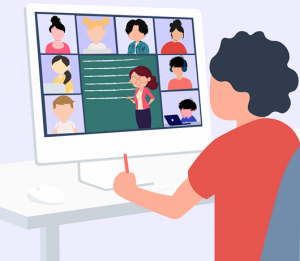
Modes of teacher / learner interactions: Pixabay
4.2.2. Opportunities for both public and private/direct communication between learners and teachers are provided.
- What to do? Check if students may approach the teaching team using various channels both in person and virtually.
- Where to focus? The information may be provided in the Introduction section, teaching team contacts, Discussion Board, or in the slides of the first contact session.
- What to look out for, specifically? Examples can be found in the Discussion Forum of the learning management system, in an introductory video or external platforms like Microsoft Teams, Slack or Trello.
- Tip: Such information may be in writing or given orally in class, therefore if they are not explicitly presented in the course site but can be assumed, a No But and a comment saying what is missing would be appropriate.
4.2.3. The intention of the learner-to-teacher interaction is specified.
- What to do? Check if the learning package describe the purposes of communication between students and the teaching team, e.g. to enquire on learning materials or course delivery, or seek clarification on assessment tasks.
- Where to focus? The information may be given in the Introduction section, in the Course profile/Unit Outline, Assessment or class slides.
- What to look out for, specifically? You may want to look for a brief phrase or introductory sentence describing the intended purpose of communication, a reflection activity, or a weekly journal.
- Tip: The information may not always be explicitly presented, especially with commonly-used tools like a Discussion Board, in which case a Yes But or No But may be a suitable option dependent on how much description is given.
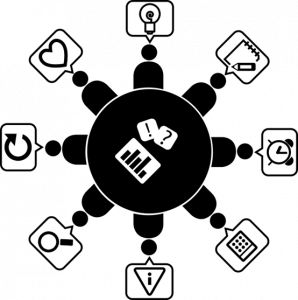
Intention of communication: Pixabay
4.2.4. Learner-to-teacher interaction expectations (e.g. scope and frequency and/or Netiquette) are provided
- What to do? Skim to see if there are instructions on how students are expected to communicate with the teaching team or vice versa.
- Where to focus? The information may be found in the slides of the first section, in the contact information of teaching staff, or in the Assessment section.
- What to look out for, specifically? Examples may be the timeframe teachers may respond to a student’s correspondence, or information regarding bookable consultations with students.
- Tip: Again, the information may be given orally during contact sessions but not in writing in the course site.

Netiquette: Pixabay
4.3. Explicit activities to develop and foster the learning community as well as establish relationships and connections are provided.
4.3.1. Requirements for learner participation in the online environment are provided.
- What to do? Check if the learning package states requirements for student engagement with the online learning environment, for example complete tasks and activities provided.
- Where to focus? Such requirements may be found in the Learning resources, Assessment section or Course profile.
- What to look out for, specifically? Examples for student participation can be online quizzes, videos to watch, expected amount of time spent engaging with readings, or participation in interacting with peers in the online discussion.
- Further information: More examples for student participation online may be found here: https://www.edutopia.org/article/8-strategies-improve-participation-your-virtual-classroom
- Tip: Some activities may be provided in the weekly class slides hence not easy to find quickly.

Participation: Pixabay
4.3.2. An activity requiring learners to introduce themselves to the learning community (can be synchronous or asynchronous) is provided.
- What to do? Skim the course site to see if students are asked to introduce themselves to the learning community.
- Where to focus? The Introduction section or introductory video by the teaching team may be the place to check, or the slides of the first contact session.
- What to look out for, specifically? You may need to watch out for a VoiceThread, Flipgrid activity, or an icebreaker Padlet/Microsoft Teams page where students are asked to provide some self-introduction and a photo as some typical examples.
- Tip: You may want to check the transcripts if you do not have time to watch all the introductory video.
4.3.3. A welcome message (e.g. text or video) is provided.
- What to do? Skim to see if students are welcomed by an announcement when they first visit the online learning environment.
- Where to focus? The front or home page of the course site, or the Introduction section.
- What to look out for, specifically? Keep an eye out for a text announcement in the learning management system, e.g. Blackboard, or a video or recorded presentation by the teaching team.
- Tip: You do not have to watch or read it all. If the welcome message is there, then the box is ticked.

Welcome message: Pixabay
4.3.4. The teaching team is introduced (e.g. bios, video, Q&A).
- What to do? Skim the course site to see if there is an introduction to the members of the teaching staff.
- Where to focus? The introductory video, Introduction section, Course profile or a staff tab/page in the course site.
- What to look out for, specifically? Text introduction, photos, video, or a weblink to the teacher’s profile.
- Tip: If there are more than one teaching team member, check if the information provided is presented consistently across the team.

Introduce the teaching team: Pixabay
Comments.
- What to do? Record the reason or evidence why a Yes / Yes But / No But / No was given for each success indicator. Start with the number, e.g., 1.1.1. and put the comment for each indicator in a new paragraph.
- Where to keep these comments? There is no separate box to provide comments for each success indicator, so all comments go in the same section under all the success indicators in a standard.
- Why is it necessary to have these comments? Reviewers need to meet to discuss the Combined review, and by that time they may have forgotten why they made that decision or where specific information was found for specific success indicators as some time may have passed. Having such explanations and evidence handy also helps reviewers reach a decision where there are differences in opinion.
- Tip: When a Yes was given, you may want to note where you found that piece of information as the other reviewer may have not seen it. For a Yes But, No But, or a No, it is important to note what is missing and how the issue can be addressed. These comments will be made available to the course staff later and your comments will be helpful for them in improving their learning package.

Comment here: Pixabay
